When choosing a blog platform, it makes sense to pick one that offers a wide reach, so you can amass as many readers as possible. In many instances, this might lead you to Google. It offers its own blog platform that integrates with its wider suite of apps. After all, what better platform to choose than one from the largest search engine on the web? However, blogging with Google Sites isn’t always the best option.
In this post, we’ll look at how to start blogging with Google Sites. However, from there, we’ll talk about some of its drawbacks and whether you might have a better experience with a platform that’s just as intuitive, but comes with greater flexibility. Let’s get to it!
📚 Table of contents:
- Introducing Google Sites
- How to begin blogging with Google Sites
- Why Google Sites might not be the best option for blogging
- Why WordPress is the number one platform to build a website
- What you’ll need to set up a WordPress website
Introducing Google Sites
Google offers a whole suite of workspace tools. Many people use Google Docs and Google Sheets on a daily basis. In contrast, Google Sites doesn’t get as much attention, but it offers a similar and familiar feel to the other Google tools.

It’s a fuss-free way to create web pages, wikis, and blogs using the Google editing interface. Rather than try to explain the super-simple functionality of Google Sites, we’ll walk you through it.
So, let’s begin blogging with Google Sites!
How to begin blogging with Google Sites
To start, head to sites.google.com. This will take you to your list of sites and a template gallery, which looks much like a Google Drive folder:

The templates at the top are quick ways to start a project, although it’s not a large collection. Regardless, if you click on one, you’ll open it in an editor. You can also open an editor page using the sites.new URL:

The editor is straightforward and refined. You’ll use the right-hand sidebar to add elements from the Insert panel. This includes all of the fundamentals a basic blog will need:

For instance, there are content blocks that help you create typical sections and layouts, and a collection of dividers and spacers. You’ll also find plenty of ways to embed other Google files on your blog too:

For each element, you’ll work with a contextual toolbar to adapt the content to your own visual requirements:

Speaking of which, there’s also a Themes sidebar that offers quick ways to change the overall color scheme of your site:

There are number of pre-built palettes here, along with the ability to create your own. Regardless, you can change general font sizes, and the makeup of colors within the palette.
Creating new pages and publishing a site
The Pages sidebar will list the current pages in your project:

Each has an extra context menu that lets you carry out tasks such as choosing a home page, duplicating the contents of the page, or hiding it from the navigation menu:

This is welcome, but it doesn’t offer much in the way of advanced features. However, you can find some deeper options using the cog icon in the top toolbar:

This is where you’ll set a logo, integrate Google Analytics, and adjust the navigation settings. However, you can also choose to add a custom domain and set up an announcement banner.
The purple Publish button lets you publish your site. You’ll see a dialog that asks you to give your site a “slug” for the URL, another prompt to set up a custom domain, and some privacy settings. There’s also a checkbox that requests search engines not to display a site:

Google Sites is as simple as possible, and it’s quick to setup. Even so, it has some flaws. We’ll discuss those next.
Why Google Sites might not be the best option for blogging
Given that this is a Google product, you might believe it’ll give you an upper hand when it comes to achieving a good search ranking. However, this isn’t a guarantee. In fact, this brings up why blogging with Google Sites isn’t the best option for most cases.
No site can guarantee you a top search ranking – not even Google Sites. In fact, the platform might even hamper your attempts to earn that ranking. First off, Google Sites isn’t a Content Management System (CMS.) This means you won’t have the ability to manage the blog, handle comments, and more.
While you might be able to create a blog that looks presentable, the code won’t have much (if any) optimization under the hood. Search Engine Optimization (SEO) is how you obtain high rankings, and Google Sites is more of a quick and dirty editor for publishing a webpage.
Also, there aren’t too many elements to help you build your site. This means if you have a specific vision for your site, you might run out of functionality fast. Even worse, you can’t extend the platform. If there is a feature you’d like to add, such as a contact form, you can’t. This will present a problem, especially for blogging.
Why WordPress is the number one platform to build a website

WordPress is the most popular CMS in the world right now, by a big margin [1]. There are plenty of reasons why this is the case:
- It has an industry-typical codebase that focuses on SEO and security. What’s more, it performs well on speed and resource usage.
- WordPress lets you create full layouts without the need for code using its theme functionality. This gives you the ability to create a professional site that looks the part, using your chosen theme, and the built-in editing tools offered by WordPress (more on that in a minute).
- Because WordPress is a CMS, you have built-in blogging and content marketing functionality. This keeps resource usage at a minimum, and also gives you a way to manage the collection of posts and pages you’ll be creating.
- You can extend the platform using plugins to include additional functions you might need. For instance, you can add contact forms, security features, social media icons, newsletter signups, and much more. There will often be a (free) plugin to help you achieve whatever your vision is.
WordPress also has its own native Block Editor that makes it easy to design your site:

This takes the Google Sites editor and supercharges it. You’ll have the same types of elements (but more of them), similar editing tools (but better), and an experience that will translate well to your published site.
What you’ll need to set up a WordPress website
While you need more elements and connectivity with a WordPress website, the list isn’t too long, and is achievable. Here’s a quick rundown:
- A hosting provider. This is where your site will live, on a series of computers somewhere in the world. It’s important to choose the right provider. Our sister site, ThemeIsle, has a fantastic overview of what web hosting is, and some affordable providers.
- WordPress as your platform. Most hosts will install WordPress on your behalf, or at least provide a one-click option to do so. This means you can start with the platform as soon as you sign up with a hosting provider.
- A suitable theme. Themes dictate the look of your site, but for a simple blog, you can choose a free theme such as Raft or Hestia. BloggingPro uses the premium Neve theme.
- Plugins to help expand the functionality of your site. These will help you add extra site functionality. If you want a detailed explanation, we have an in-depth guide on how to choose the right plugins for your site.
- A domain name for your site. The domain name of your site is similar to your house address. Your hosting provider will sometimes offer you a free domain as part of your subscription. For more on this, check out our article on how to choose and buy the best domain name.
- Content! No blog will succeed without quality content. This is what BloggingPro is here for! You’ll want to start with the basics, but you can apply advanced tricks and tips to maximize your traffic too.
Your budget for all of this won’t be free. However, the cost is not prohibitive, and you can often find good deals on WordPress products. We estimate that you can run a site in your first year for around $40 (if you opt to use Bluehost as your hosting provider). This is a fantastic outlay for the value and quality you’ll receive. From there, you’ll want to look at how to monetize your blog to begin earning money!
Final thoughts on blogging with Google Sites
Blogging with Google Sites can seem like a perfect solution for starting your blog. It has the backing of the search engine giant, and comes with the same intuitive interface as other apps in its suite.
However, when it comes to blogging, WordPress has much better potential. You can design your site as you wish without the need for code, and extend the platform’s functionality using plugins. What’s more, the free CMS is a full-featured solution that’s perfect for all types of sites, including blogs.
👉 Here’s our guide on how to start a blog with WordPress.
If you want a blogging job, BloggingPro can help. Our listings are current, and offer positions across a variety of industries. If you’re on the other side of the equation and are looking to hire, you can also post a job with us.



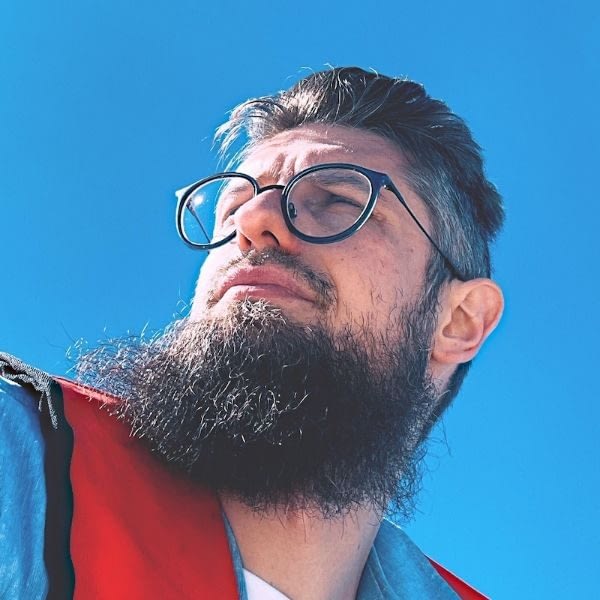


Can I embed a wordpress blog into Google Sites?