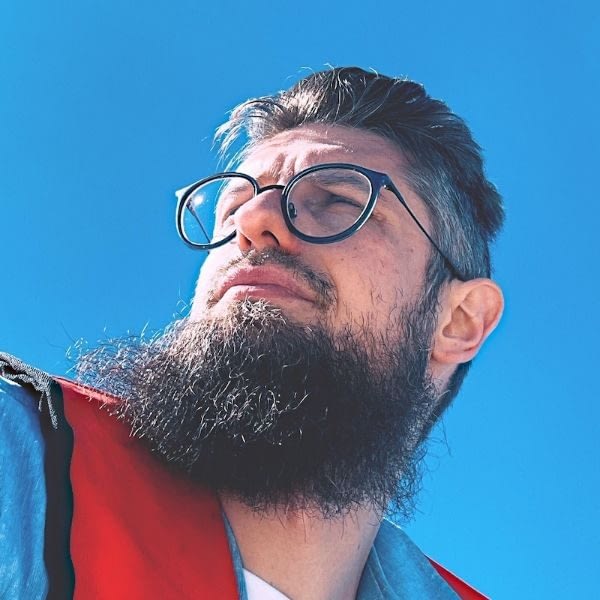The no.1 thing you learn pretty quickly when working on building a blog is that no blog can exist without a domain name (its unique address on the internet) and a web server (its home on the internet). Then, there’s the wildcard – the third element – WordPress!
This is chapter 3 of a bigger guide on how to start a successful blog.
JUMP TO CHAPTER:
- How to Start a Blog
- Chapter 1: Deciding What to Blog About
- Chapter 2: Choosing the Best Blogging Platform
- Chapter 3: Setting Up a Domain Name, Hosting & WordPress
- Chapter 4: Your Must-Have WordPress Plugins
- Chapter 5: The Basic Settings That Every Blog Needs
- Chapter 6: Blog Homepage and Other Essential Blog Pages
- Chapter 7: Coming Up With Blog Content Ideas That People Can’t Ignore
- Chapter 8: How to Write a Blog Post – Step by Step
- Chapter 9: WordPress SEO – Where to Start
- Chapter 10: How to Promote Your Blog
- Chapter 11: How to Monetize Your Blog
Picking a domain name is often one of the most fun parts about the whole process of learning how to set up a blog. Picking a host, however, is the exact opposite.
Let’s start with the former:
How to pick a name for your new blog
🧙 Beginner’s note: What is a domain name?
A domain name consists of two main parts: your unique domain identifier, and a domain extension. For us, bloggingpro is the identifier and .com is the extension (also known as the TLD). In your case, the former can be any sequence of alphanumeric characters plus hyphens. The TLD you get to choose from a range of pre-existing options – with .com being the most popular one. A domain name will usually cost you around $10-$15 / year.
Cutting straight to the chase, a good domain name needs to have at least three main characteristics:
- 🍎 It needs to be unique and brandable. A good benchmark is to imagine your domain name on the side of your office building. Does it look good there?
- 🏗 It needs to be clear. No weird combination of characters. A simple sequence of 1-3 words is best. You best use your first name / last name only if the website you’re building is to grow your own personal brand.
- 📝 It needs to be easy to memorize. If you need to spell it out, it won’t be easy to memorize.
💡 PRO TIP: When learning how to build a blog, a good starting point is to make a list of 3-5 domain names that seem the most sensible and then test them out with friends, family, and coworkers to pick the winner.
With a good idea of what your domain name is going to be, it’s time to pick a good hosting platform:
How to pick a good web host for a blog
The topic of hosting is boriiiiinnnng. Like, really.
I mean, once you get down to it, a web server is just a computer that’s turned on and hooked up to the internet 24/7, sitting somewhere in a dark server room. There’s nothing romantic or “cool” about it. It’s just numbers and data being sent back and forth.
With that image in your head, picking a good host for WordPress can be tough, especially once you do some research of your own and get exposed to many a hosting company’s promotional materials. Basically, they all promise extremely good performance and reliable service.
The reality, however, can be different.
So without boring you with the details, we’ve invested a lot in researching the hosting market for WordPress, testing different hosting firms that are out there, analyzing their performance in real life setups, and even surveying users to find what they think about their blog hosts.
If you can’t be bothered to read all the research available and simply want me to recommend you a platform already then just use Bluehost. Basically, no matter what kind of tests we do, it’s really hard to justify paying premium prices for other hosts when Bluehost comes with the same performance, reliability and ease of use for a fraction of the cost. They simply know what they’re doing when it comes to hosting a WordPress blog.
Plus, a good hosting plan with them – one that will be more than enough to get you started with a new blog – starts from only $1.99 / month, plus you get a domain name for free for the first year.
How to set up a domain name, hosting, and WordPress all in one go
Okay, so here’s the best part:
Even though learning how to set up a blog involves getting three separate pieces of technology aligned – hosting, domain, WordPress – you can actually have it all taken care of in one go, and in a very user-friendly manner.
To make this happen, go to Bluehost, and once there, pick a hosting plan. In most cases, new blogs are going to be fine with the cheapest option – called BASIC:

The next step is where you can register a domain name (for free) that you’ll use for your new blog:

Next, enter your account information:

And, lastly, customize your hosting package in case you want to set your account for longer than the proposed period:

When you’re done, it’s time to have WordPress installed. Luckily, the process for that is just as simple. In fact, you can ask Bluehost to install WordPress for you in a couple of clicks.
Just go to you user panel, and click on My Sites from the main menu:

Then click on Add site > Create new site:

From there, you just need to set basic details of the site – like name, account – and Bluehost will give you a working WordPress installation in less than a minute.

During the installation process, Bluehost will also install an example theme and some default plugins that you can find useful.
Quick note on finding and changing themes / blog designs
The great thing about WordPress is that you’re not stuck with the initial design that you chose for your blog during setup or with the default WordPress theme. You can always come back to this part after a while and install a new theme that’s perhaps better-looking or simply follows the modern trends better.
Either way, you can find new themes at WordPress.org, Themeisle.com, ThemeForest, or any other of the top theme stores.
How to use the WordPress interface
WordPress has evolved quite a bit since its humble beginnings in 2003. What started as a simple blogging platform, is now capable to run any type of website, no matter how big or small.
However, this richness of features can also be slightly problematic for someone who’s just getting to know how to set up a blog with WordPress for the first time.
So here’s your in-the-nutshell guide through the WordPress user interface and some of the key features.
First off, most of your interaction with WordPress will happen through the admin panel which you can access by going to yoursite.com/wp-admin. After logging in, you’ll see something like this:

- (1) Welcome message – This is where WordPress points you towards some of the most important areas of the admin panel. We’ll be interacting with many of them later on in this guide.
- (2) Some general blocks of info letting you know about what’s been going on with your blog recently.
- (3) Posts – this is where you can go to work on your blog posts.
- (4) Media – here you’ll find a library of all your media (images) that have been uploaded to the blog.
- (5) Pages – the interface works very similarly to posts, but meant for your blog’s sub-pages.
- (6) Comments – this is where you can moderate comments left by your readers.
- (7) Appearance – go here to adjust the way your blog looks, e.g. change your theme entirely or customize how certain things are displayed.
- (8) Plugins – this is where you can install new plugins.
- (9) Users – go here to manage your user account and the accounts of other people who have access to the blog.
- (10) Settings – this is where you’ll spend the most of your time when setting up a blog – every key setting for your blog can be found here.
For now, feel free to browse around and see what those sections do. As we progress through this guide, we’ll cover each of these sections in more detail.