If you ever wondered how to start a successful blog then you’re in the right place. This detailed guide goes through every crucial step on your way from blank screen to a lively blog that gets read. We tell it all without pulling any punches! 👊
No matter if you want a blog for a business purpose, a personal project, your cute Instagram puppy, or anything in between, this guide is for you. And best of all, the hands-on work will take you only about 30 minutes (plus the time needed to read this guide, duh!). Quite frankly, you’ll be amazed at how simple it is to start a blog. 🎊
Once you’re done reading this, you’ll know exactly what steps to take – what to focus on the most, what to ignore completely, and what actions to take in order to help your new blog take off and attract readers.
But first, why listen to us if you want to learn how to start a successful blog? 🤔
Several years ago, we were in your exact shoes. We knew that we wanted to start a successful blog, we had a rough idea on what we wanted to blog about, but we didn’t have all the domino pieces lined up conveniently. And forgive me for saying “we” all the time, but it’s just that this blog is a group effort with more than one person on the team.
Through trial and error, we’ve been able to eventually grow one of our blogs (WPShout) to over 400,000 visitors at its peak and $60,000 in revenue each month.
Today, we want to show you how to work towards similar results, and how to replicate our strategies and tactics when creating a blog of your own. This guide summarizes our ~8 years of experience building and growing a blog.
Let’s get this thing going!
How to start a successful blog – an overview
This is how creating a blog is done, step by step:
Now, before we start, I should address some of the common objections and questions that most people have about how to start a successful blog:
FAQ on how to start a blog
Here are some of the most commonly asked questions by people who are thinking about starting a blog:
Yes. There really is not much more to say here … you really can learn how to start a successful blog and then execute on that knowledge by yourself. Plus, the final effect won’t necessarily be any worse than if you had a pro designer or developer on the payroll. The tools have evolved a lot over the years – they’re very user-friendly and easy to grasp nowadays.
You need a computer and a fistful of dollars. All the other stuff is optional. There’s no coding knowledge required, no website-owning experience, and no design skills or whatnots. The reason why this is the case is because of what I mentioned above – we simply have more functional and easier-to-use tools at our disposal these days. In short, here’s what the steps are involved in starting a blog (we discuss them more in depth in the following chapters): (1) Sign up for blog hosting. (2) Pick a domain name for your blog. (3) Complete your blog hosting registration. (4) Select a checkbox to have WordPress installed automatically. (5) Log in and write your first blog post.
In a word, yes. But that’s not the best path to take. While there are blogging platforms out there that allow you to build a blog entirely for free, they do carry a number of limitations: (1) You’re stuck with the platform’s subdomain and can’t get your own domain name without paying a fee. (2) You’re often not allowed to do much in terms of customization or installing new features. (3) Your options to monetize the blog are limited – not all platforms allow you to sell your products or promote other people’s stuff via ads. (4) You can be forced to host the platform’s own ads on your site. At the end of the day, if you instead choose to shell out a modest fee, you can do away with all of the above issues and create a fully functional blog on your own.
“Blogging is dead” is something people have been saying for years now. It’s hard to even pinpoint when the phrase appeared for the first time. There have been a number of supposed killers of blogging. First there was social media, Twitter and Facebook, then YouTube, live streaming services, and who knows what else. But the data says otherwise. Raw data has one advantage, it doesn’t take sides. Let me show you two things: According to WordPress.com, more than 409 million people view more than 20 billion blog pages each month. On top of that, users create nearly 70 million new posts and nearly 77 million new comments each month. WordPress – undoubtedly the biggest blog and website engine of them all – now powers more than 40% of all websites. Again, that’s all websites. So no. Blogging is far from dead.
Yes, of course. Just look at what we’ve done with WPShout. When we started (the blog was called CodeinWP back then), the blog was making $0, understandably. But within ~3 years, we’ve grown it to ~$20,000 per month in revenue. How does it make money exactly and how have we achieved it? We’ll get to that later on. But let’s just say that it took us some trial and error to get to that level. We try to boil it all down in this guide and present you with a structured, systematic approach.
Without further delay; the first step to starting your own blog? That would be picking a topic:
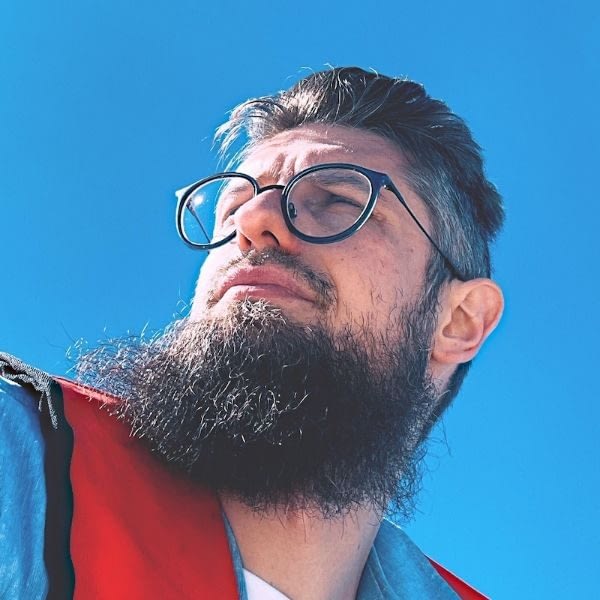




Great insights on how to make money blogging! I especially appreciate the emphasis on building a loyal audience first. It’s easy to get caught up in monetization strategies, but focusing on delivering value and engaging with your readers really pays off in the long run