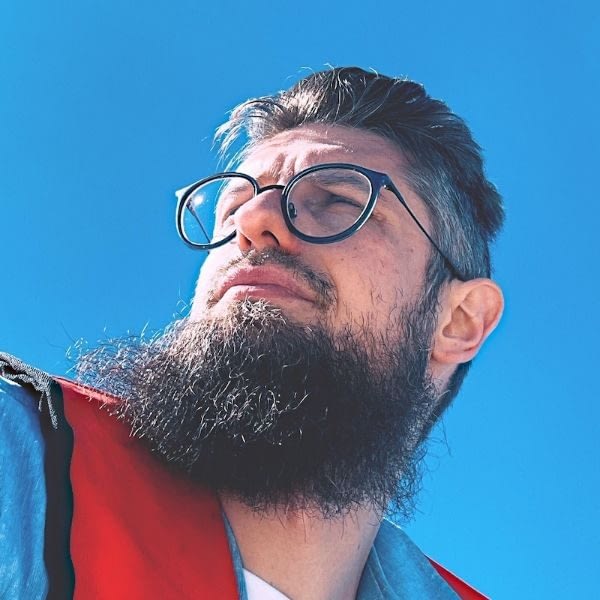Quillbot vs Grammarly is a comparison we can only make in modern times. Artificial Intelligence (AI) is seeping into all areas of our lives, including as writing assistants. Both of these apps claim to ‘tighten up’ your sentences, cut out mistakes, and polish off your prose ready for delivery. However, each will do these in different ways.
In fact, AI writing assistants span a huge range of niches. For starters, you have the rudimentary technology within word processing apps, such as Microsoft Word or Google Docs. These combine predictive text and editing into one, which is kind of like a first pass of ‘line editing.’ Grammarly and Quillbot, on the other hand, are more like editors checking your work.
The benefits for your blog can be impactful. For starters, you can write without worrying about fixing errors as you type. This can mean you get to unleash your creativity unhindered. What’s more, this will cost less than using an editor and take less time to turn around too. With the right setup, you can also improve your Search Engine Optimization (SEO). In addition, each app also brings something unique to the table that only adds to the benefits.
For this comparison article, we’ll look at Quillbot vs Grammarly. To start, we’ll give you a quick overview of each app, then get into the specifics of both the free and premium versions. At the end, we’ll summarize the pros and cons and give you our take on which app is best for your blog.
📚 Table of contents:
- Free features comparison
- Premium features comparison
- Usability
- Pricing
- The pros and cons of both apps
The two apps we’ll compare
Quillbot vs Grammarly is a comparison with a lot of similarities, yet some major and clear differences, too. Before we get into specific comparison points, let’s take a look at what each app wants to achieve in general. We’ll start with Quillbot, then move onto Grammarly.
Quillbot
If we want to place Quillbot on an AI writing assistant spectrum, it’s more of an editing suite of tools that also incorporates text ‘reduction’ and AI text generation, too.

The app started as a thesaurus, which it now incorporates into its wider feature set. Its paraphrasing tool is front and center. This will take a batch of text and reword it for you, with your customizations to help make the writing your own.
You have a number of different modes to suit various settings, and a way to address how many changes the tool makes. Note that these changes can sometimes reduce the accuracy of your work, so, you’ll want to review them before you publish.
👉 However, paraphrasing is not the only thing Quillbot can do. Here’s a quick list of other tools in the box:
- Grammar checker.
- Plagiarism checker.
- Summarizer.
- Citation generator.
- Translator.
- Co-writer.
We’ll look at some of these in greater detail throughout the article. However, special mention goes to the Summarizer, which chops down a piece of text to a summary, and the Co-writer – an AI text generator.
In the meantime, let’s talk about Grammarly.
Grammarly
Quick question: how many YouTube videos will you need to watch before you see a Grammarly ad? It’s a popular app, especially among content creators. The reasons are numerous, but it’s primarily a fantastic writing assistant that can slot into almost all of the major tools and apps you’d use to write.

👉 Given the name, you’d expect the app to offer suggestions about grammar, but it can do much more. For instance, here’s a breakdown of its core offerings:
- Grammarly checks tone, style, vocabulary, and more.
- It includes a paraphrasing tool, just like Quillbot.
- In fact, you’ll also find a citation generator, a plagiarism checker, AI writer, and more in line with what Quillbot provides.
- One aspect we love is the style guide creator. This lets you create rules to help communications between your company and customers, and get your writing spot on.
We like what Grammarly can do for businesses on the whole, and how it sits among your other workflow apps without being dominant.
Quillbot vs Grammarly: how the free apps compare 💸
The good news is that Quillbot vs Grammarly isn’t a premium-only experience. Both apps provide free tiers, albeit with reduced functionality compared to the premium tier.
Throughout this section, we’ll look at the key features of both apps. From there, we’ll try to gauge the value of the free versions and whether they’re worth it.
Key features of Quillbot free
Once you head to the main Quillbot page, you’ll see the Paraphrasing Tool ready to rock and roll:

In the left-hand sidebar, you can see all the tools on offer, although you don’t get free access to all of them. For instance, there’s no free version of the Co-writer or Plagiarism Checker. However, you do have restricted access to the following:
- The ability to paraphrase up to 125 words, using two modes and three synonym options.
- You’re able to paste 1,200 words into the Summarizer.
- The Grammar Checker, Citation Generator, and Translator tools are all free to use.
Key features of Grammarly free
As for Grammarly, you get a more typical screen once you hit the website, where you need to sign up for Grammarly’s services:

As for what comes in the free plan, you get the following:
- General proofreading tools, such as grammar, punctuation, spell checking, tone detection, and conciseness checks.
- An auto-citation tool.
- AI assistance that gives you 100 prompts per month. This will cover ideation on a topic, composition, reply formation, rewriting, and personalization.
So both apps offer expansive free tiers, with some different focuses. Next, we can look at whether they’re worth your time.
Assessing the value of both apps
Overall, Grammarly’s free features provide greater assistance with writing. We don’t like the limits Quillbot proposes with its Paraphrasing Tool and Summarizer, although the two tools are valuable. This is particularly frustrating given how these tools are emphasized on the home page.
Regardless, we could see some bloggers using and preferring Quillbot free for certain tasks. This is down to how ‘immediate’ the app is to use, and the (albeit limited) Summarizer. The latter could be good for creating TL;DR callout boxes, for example.
Quillbot vs Grammarly: the premium comparison 💰
If you have free apps that can do almost everything you need, there’s always a question of what a premium upgrade can do. In fact, the question we’ll look to help answer here comes down to: “Is Quillbot vs Grammarly premium worth it?”
As you might expect, the answer has its nuances. We’ll look to cover them in the following sections.
Key features of Quillbot premium
The starkest contrast in features sits with Quillbot free vs premium. This means it’s easier to tell you what those premium features are. Other than removing the limits on using the paraphraser and freeze words, the app also gives you the following:
- More modes to help with different writing contexts, such as Formal and Creative.
- An extra synonym option.
- Advanced grammar rewriting.
- Access to the plagiarism checker.
- Tone detection functionality.
- Paraphraser history.
- For the desktop version of Quillbot, you have a handy Compare mode.
Key features of Grammarly premium
With Grammarly, you have a few more niceties in the box that expand on what the free app already does:
- Consistency and fluency checks for English only.
- Full sentence rewrites and formatting – both essential for clarity.
- You can tweak word choice and variety.
- There are lots of ways to further check and amend the tone of your writing to sound confident, friendly, constructive, and more.
- You get those sweet, juicy team features such as brand tone guidelines, style guides, and more.
Assessing the value of both apps
We’d say that both premium tiers have something to offer if you come in using the free tier. Though, we will say that Quillbot’s free tier will see you butt up against its limits quite fast. If you want to lean on the app as a ‘second editor,’ you’ll have more cause to upgrade sooner than if you’re using the Grammarly free tier.
Quillbot vs Grammarly: Usability 🖱️
Quillbot usability
The first step when it comes to usability is how fast you can begin working. As we mention, Quillbot brings you to the Paraphrasing Tool immediately. This lets you jump right into using the app, and we like this approach. This desktop version is easy to navigate, and it’s clear which features you can use for free for not thanks to the orange diamond icon:

As for using everything, you simply paste in writing, select options or move sliders, and click to make the changes you’ve selected:

From there, you can export or copy that text with a single click. It’s fast, direct, and this whole design process could win you over as a new user.
You also have a browser extension for Chrome (and Chromium-based browsers) that is functional. You access Quillbot from the system right-click menu, and it requires you to paste text into a window:

Grammarly usability
For Grammarly, you first need to go through a signup process, which feels typical, but could put those off who want to just test the app out risk-free.
Additionally, while Quillbot doesn’t need any initial setup, there’s an (albeit skippable) onboarding wizard with Grammarly. If you do choose to use this wizard, it will help you tailor your experience to your needs. Still, it feels like another roadblock, and it makes Grammarly feel less immediate:

At this point, you get a link to the Grammarly app download, along with a list that tells you where Grammarly will work in its various guises:

Once you create a new document and paste in your text, you’ll need to set goals such as your audience and intent:

From there, you can work on your content using the impressive interface. We like this more than Quillbot, as it shows clear highlighting of any potential issues, gives them a priority, and offers a general opinion on how ‘well’ you’ve done.

Thanks to the integrations Grammarly provides, you can use it almost anywhere. You get a small widget that pops up whenever you write, which lets you run through the errors Grammarly finds:

In our opinion, this is better than Quillbot. It offers greater integration, is unobtrusive, and feels less ‘clunky.’ Grammarly shows its fantastic integration here, over the less refined Quillbot.
Quillbot vs Grammarly: pricing 💵
The last comparison we have to make is one of the most important: the price. Fortunately, Quillbot vs Grammarly both have competitive and cost-effective pricing for its premium tiers.
For Grammarly, there are two tiers:
- Premium (starts at $10 per month). This unlocks almost everything Grammarly offers, albeit you don’t get the brand and style guide functionality. You also get up to 1,000 prompts per month, which should be plenty.
- Business (starts at $15 per month). This tier builds on the Premium one with some extra security features, and the team features missing from the lower tier.
Quillbot offers a whopping one premium tier. This unlocks all the available functionality. However, you have three ways to pay for it. The month-by-month cost is $19.95, but you can also pay $79.95 every six months, or $99.95 every year. An annual Quillbot plan is cheaper than Grammarly Premium, although the difference in cost is inconsequential in our book.
The pros and cons of both apps (in a nutshell) 👍👎
We give you a lot of information in this Quillbot vs Grammarly comparison. As such, it’s only right to give you a quick overview of what we think. Here’s a table that displays the pros and cons of each:
| Quillbot | Grammarly | |
|---|---|---|
| Pros | Super-simple usability with no signup process | Slick-looking and time-saving, thanks to its integrations and ability to read from the app. |
| An easy on the eye, yet sparse interface that highlights changes with a focus on visibility. | The brand and style guide functionality is valuable and helpful for team workflows. | |
| Cons | Stingy free tier | Convoluted signup process. |
| There are fewer ways to integrate Quillbot into your workflow. | The best features are all on the Business tier, which might be out of the reach of most users. |
Quillbot vs Grammarly: which is better for bloggers? 🤔
While they won’t suit every case, blog, or writer, an AI writing assistant can be a boon for busy bloggers. Quillbot vs Grammarly is a common comparison because both offer a wealth of ways to edit your work on the go, and come with plenty of benefits. In short:
- We think that Quillbot will suit solo bloggers who need some editing help and assistance while writing. The free version is great if you don’t want to commit to integrating an app into your workflow.
- Grammarly is a clear winner when it comes to usability (post-signup), but business applications will see the app roar. Its branding and tone style guide functionality is mega valuable, and the pricing is fantastic.
In truth, both apps are fantastic – the app you choose is down to your own use case and needs.
For more information on writing apps, automated tools, and more, check out our roundup of the best AI content writing tools, as well as our review of the top writing apps for bloggers.